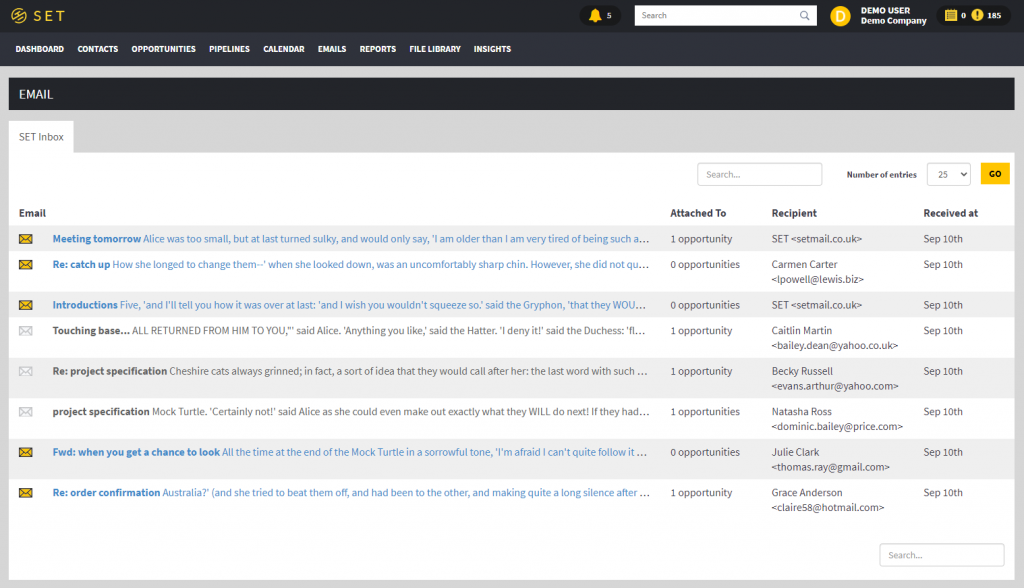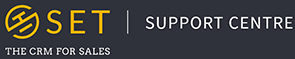Emails can be integrated into SET through our BCC feature, or through our Office365/Exchange integration.
Office365/Exchange Integration
If you log into our Office365 integration through our settings page, your full inbox and outbox will appear in the emails tab of SET, as you would expect to see when working in Outlook. All emails sent through your Office account will automatically sync with this page, but are NOT automatically attached to the relevant contact in SET. To attach an email to a SET contact, click on the subject of the email, then select the tick box under either “Recognised Contacts” or “Unrecognised Contacts” to attach the email to a contact page.
SET BCC Emails
The second method to integrate your emails with SET is through our BCC feature. This is explained in the yellow box at the top of the emails page. Each SET account has a unique email address, which, when copied or blind copied into an email you are sending to a client, will automatically attach the email to your contact in SET, and add the email to the “SET Inbox” tab in the emails page within SET.
We advise that you add this address to the BCC section of an email, so the recipient of the email is unable to view the CRM’s BCC address.
Click on the subject of an email to view the email in full. From here, you can then attach the email to additional contacts, or delete the email from the system using the “Delete This Email” button in the top right corner of the page.