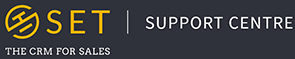How Do I Log In To My Account?
You can log in to your SET account via a custom URL assigned to your business. As your SET account is cloud based, this URL makes it easy to access your account on any device with access to the internet. Each SET URL follows the pattern of [Your Account Name] followed by “.setforbusiness.co.uk”.
If you cannot remember the password for your SET account, you can reset your password using the “Forgot My Password” option on the login page.
If you are unsure what your account URL is, or are experiencing any issues logging in, please contact us for further support.
How Can I Create A New Account?
You can create a new SET account at www.setforbusiness.co.uk, where you have the choice between a completely free account (for no more than 250 contacts and 2 users) or a 14-day trial of our Professionals tier.
How Can I Delete a Pipeline?
It is not possible to remove a pipeline directly from the system. If you need to delete a pipeline from your SET account, contact us at support@setforbusiness.co.uk and we will do this for you.
How Can I Create New Activity Types?
You can create new activity types and edit existing activity types through the “Activities” tab under “Customisation” in your settings page. Here you will see a list of the current activity types in your account. Click on the pencil icon to edit these, or click on the “Add New Activity Type” button to create a new activity. When editing or creating a new activity type, you can edit the following options:
- Icon – Here you can select which small icon will be associated with your activity.
- Name – This will be the name of your new activity.
- Colour – This can be changed every time you create a new individual activity, however this will be the default colour for this activity type.
- Default Activity Length – This can be changed every time you create a new individual activity, however this will be the default time for this activity type.
- Follow Up Prompt – It is important to give each of your activity types a followup. If an activity type has a follow up, every time an activity is completed, a new window will appear on screen prompting the user to create a follow up activity. For example, the followup for a phone call may be to send an email, three working days later.
- Outcomes – Adding new outcomes to an activity type will add an “Outcome” dropdown to your activities, which appears when the activity status is changed to completed. This allows the user to track not just when an activity is completed, but how successful it was. For example, an outcomes for a phone call may be “Good Call” or “Left Voicemail”.
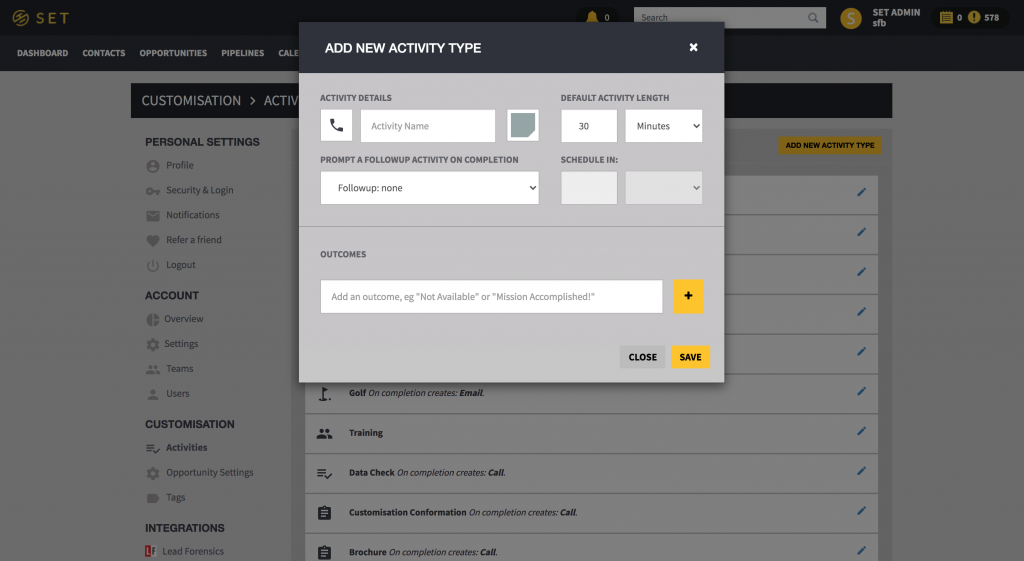
Do You Have an API?
SET has an open API, allowing us to integrate with any third-party system, sending data both in and out of your SET account. A link to our API documentation can be found below. If you have any questions regarding our API, or would like to begin work on integrating your systems with SET through the API, please contact support@setforbusiness.co.uk.
SET For Business API Documentation: https://documenter.getpostman.com/view/3380145/7Lkf3gN
We also support integrations with SET through webhooks. Webhooks allow for data to be sent in or out of the system through a URL, and is much more simple than a fully dedicated API integration. Please contact us for more information on webhooks, and how they could work for your business.
Can I Edit or Delete Tags?
Tags are labels which can be attached to a contact, organisation or opportunity in SET. These can be edited in the “Tag Editor” in your settings page, under “Customisation”.
Once you select the “Tags” option in your settings page, you can then select “Contact Tags”, “Organisation Tags” or “Opportunity Tags”. Click on one of these options to view the full list of tags against that record type.
Click on any of the tags on the resulting screen to view the full list of records which have that tag against them. Here, you can rename the tag, merge it with a second tag and view the full list of contacts/organisations/opportunities which possess that tag. This page also allows you to delete the tag if it is not needed.