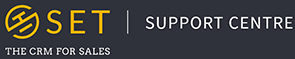Files can be imported into SET and attached to any contact, organisation or opportunity in the system. There are two methods to import files into the CRM, with the first being the widget found in contact, organisation and opportunity pages. In this widget, you can click on the yellow “+” button to add a file to your record. At this point, you can choose to either import a new file from your PC or mobile device, or attach a file which has already been imported to the system.
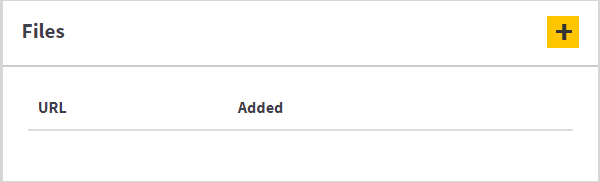
The second method to import files into SET is through the “File Library” in the main menu. By clicking on this tab, you are given the option to either “Upload a New File” or “View All Files”. The “View All Files” section will allow you to view all files uploaded to the system, regardless of which records they are attached to. The “Upload a New File” option allows you to import a new file to SET, without attaching it to any specific record. This file can then be attached to a record through the widget pictured above.