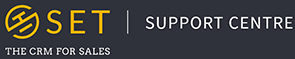Once in the settings page in SET, click on the “Users” tab along the left side of the page to reach the Users page. Here, you can manage the current users in your SET account, change the permission settings and log in details of your users, and add new users.
Add new users by clicking on the “Add a new user” button in the top right corner of the users page, then adding a name, email address and permission level for your new user. Select “Admin” to create a new user with full access to your account, or “User” to create a new user with restricted access to data in the system.
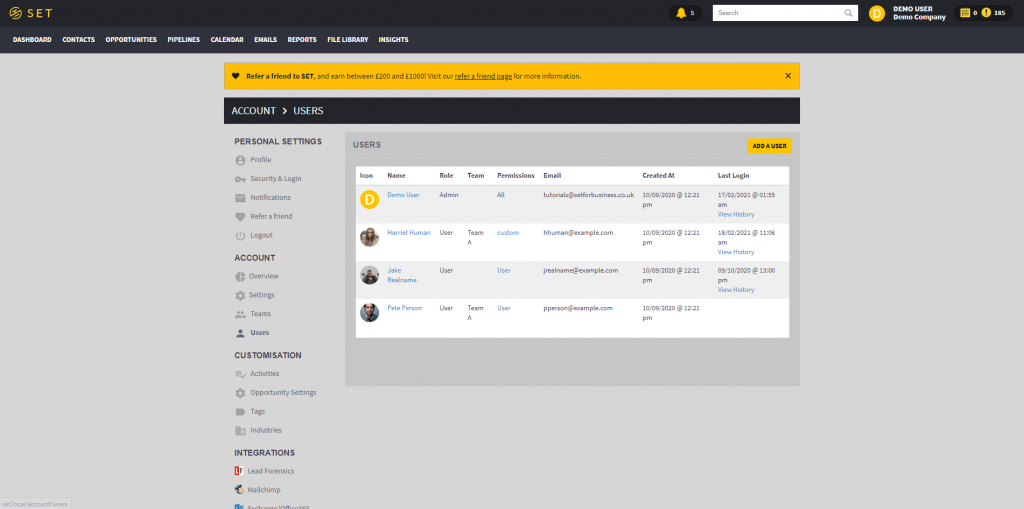
To change the permissions of any standard user in your system, click on the “User” or “Custom” text next to their name, under the “Permissions” column. The permissions of an admin cannot be customised, as they are granted full access to the system.
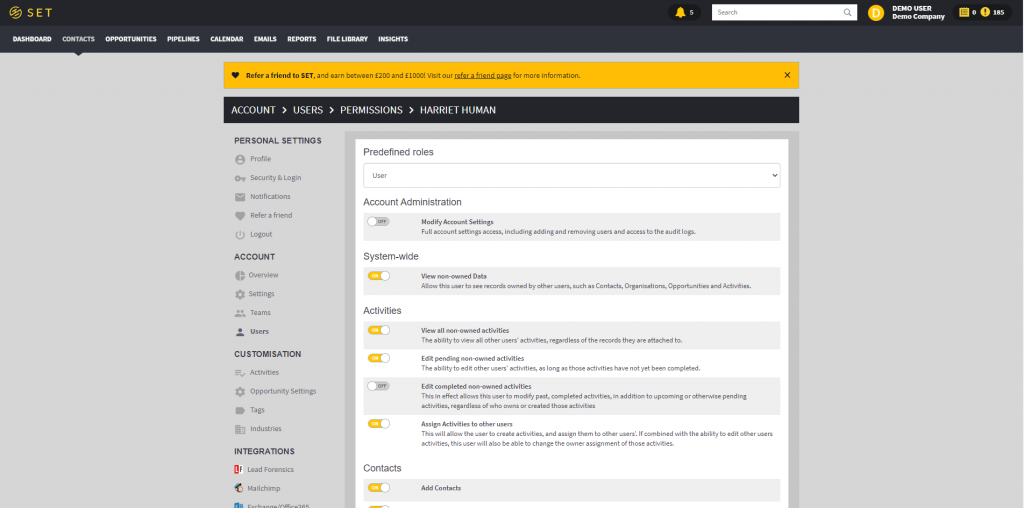
You can also remove a user by clicking on their name, then on the “Edit” button, then on the “Delete This User” button at the bottom of the resulting page.