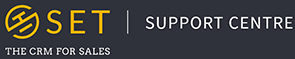Moving Opportunities
To move opportunities between stages on your pipeline, simply drag and drop each opportunity from one stage to the next!
Searching For Opportunities
To filter out particular opportunities, you can make use of the versatile pipeline search feature. Simply click into the “Search products, people & organisations” input box, enter your search terms and check the relevant boxes for which elements of an opportunity you would like to search.
For example, to find all opportunities relating to a particular contact:
Type into the search box the name of your contact, then click “Search”, your opportunities will now refresh and a new item will appear on the search bar to show you which search is currently applied. Click the cross in these items to discard a search parameter. After performing your search, the Pipeline will automatically refresh to displayed your desired opportunities.
Filtering and Sorting Opportunities
To filter opportunities click “Show filters” in the search bar. A series of options will appear below.
- Sort by – Sort your opportunities by a given criteria
- Owned by – Filter opportunities by owner
- Activities – Filter opportunities by the activities assigned to them
- Expected to close – Filter opportunities based on their expected close date
Select custom date and enter your desired date range in the new input area that appears
To save or discard your filter preferences between visits, click either of the buttons “Save Preferences” or “Discard Saved Preferences”, located to the right of the filters area.
Customise Opportunity Tiles
To customise the preview data that appears on each opportunity tile, click the white eye icon alongside your “Pipeline Total Value” (to the right on the pipeline title bar).
Select the fields you would like to appear on your tiles by checking and unchecking the various field boxes.
If you have custom fields in your account, you can preview these fields on opportunity tiles through this menu.
Viewing Opportunity Details & Navigating to Opportunities
To find out more about an opportunity, click on the tile once to view a pop up window with containing the complete Opportunity Details. To navigate to the opportunity page, click on the “View More” button in the bottom right of the pop up window.