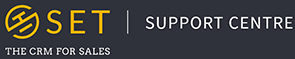Navigation
Along the top of every page is the SET drop down menu which can be used to navigate your way through the CRM. Some items have secondary, and even tertiary menu options, so be sure to have a click around and get familiar with it!
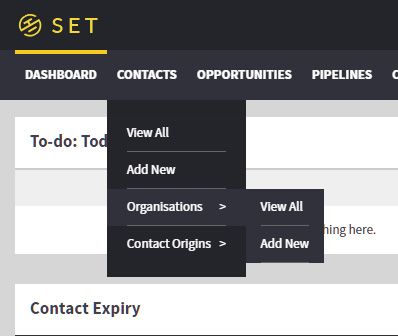
Quick Search
Located on the right-hand side of the SET toolbar is our search bar. You can use this to search directly for any contact, organisation or opportunity in the system. You can search for any name, email, website or custom field attached to any one of these records.
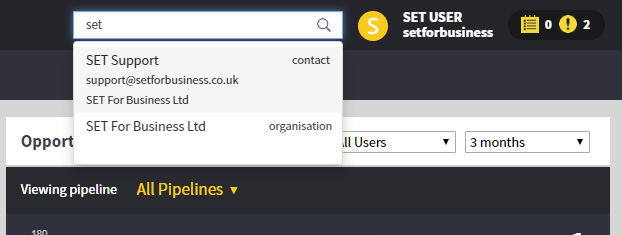
The Activities Sidebar
From anywhere in SET, you can keep an eye on all of your activities by clicking on the two numbers located in the top right corner of the system. By clicking on this icon, a sidebar will appear along the right of the page, which allows you to view your Overdue Activities, your Upcoming Activities and the Activities in SET which are due today.
Once open, you can complete, cancel or edit any of your activities, as well as navigating directly to the contact or organisation it relates to, by clicking on the linked record.
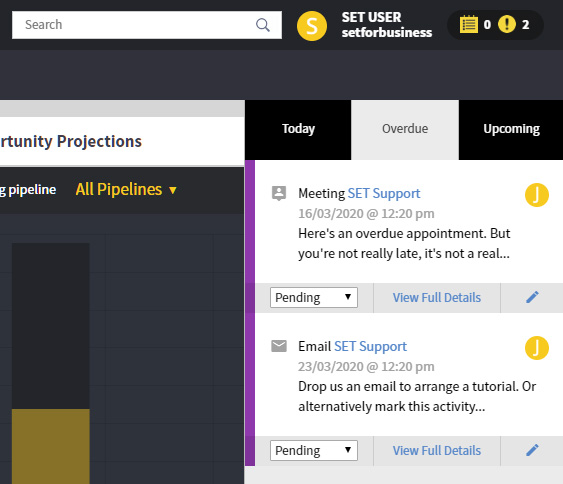
Notices
Notices in SET indicate if any other user in the system has transferred or assigned any contact, organisation, opportunity or report to your ownership. The notices appear as a bell icon along the top of the page, next to the SET search bar. Notices allow you to work as a team and facilitate all forms of communication between users in the CRM. Should a user change the owner of a record to you, or share a report with you, this bell icon will notify you of this change.