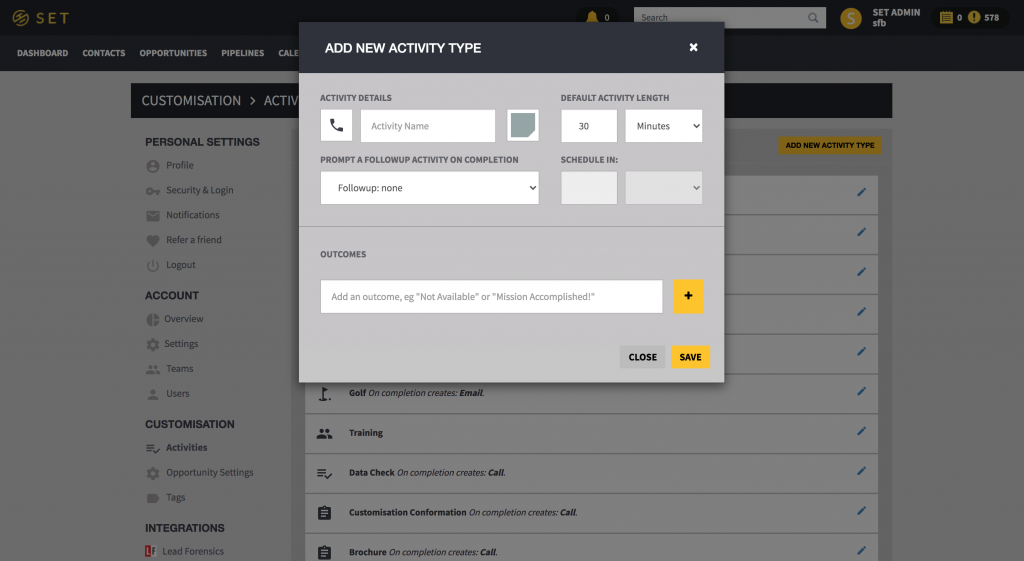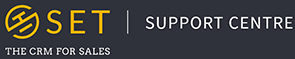You can create new activity types and edit existing activity types through the “Activities” tab under “Customisation” in your settings page. Here you will see a list of the current activity types in your account. Click on the pencil icon to edit these, or click on the “Add New Activity Type” button to create a new activity. When editing or creating a new activity type, you can edit the following options:
- Icon – Here you can select which small icon will be associated with your activity.
- Name – This will be the name of your new activity.
- Colour – This can be changed every time you create a new individual activity, however this will be the default colour for this activity type.
- Default Activity Length – This can be changed every time you create a new individual activity, however this will be the default time for this activity type.
- Follow Up Prompt – It is important to give each of your activity types a followup. If an activity type has a follow up, every time an activity is completed, a new window will appear on screen prompting the user to create a follow up activity. For example, the followup for a phone call may be to send an email, three working days later.
- Outcomes – Adding new outcomes to an activity type will add an “Outcome” dropdown to your activities, which appears when the activity status is changed to completed. This allows the user to track not just when an activity is completed, but how successful it was. For example, an outcomes for a phone call may be “Good Call” or “Left Voicemail”.