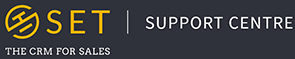You can add new contacts from the menu, by selecting “Contacts” and then “Add New” from the resulting drop down menu. Add as much, or as little, information to your contact as necessary, and when you’re happy with your data, press the save button at the bottom of the page.
Recommended Fields
A very low barrier to data entry means more data, faster – though it must also be considered that the more information you feed into a CRM, the more you are able to get out of it. We would advise that the following fields are the minimum which should be added to a new contact:
- Title
- First name and/or surname
- Email address and/or phone number
Be sure to also check the “owner” field to make sure the correct user is assigned this record.
GDPR Data
GDPR is the European Union’s latest Data Protection Regulation. GDPR is short for the General Data Protection Regulation and it came into full effect May 25, 2018. Businesses across the world that work with the personal data of any EU citizen or resident are now required to be fully GDPR compliant.
Dedicated GDPR fields are available in the contact creation page which allow you to efficiently manage and maintain your GDPR compliance, without going too far out of the way you would already use the system, making your life just that little bit easier. This section allows you to specify how you collected the data in question, why you are using the data, when this data was collected and how long you are allowed to use this data for. Upon the expiry of a contact, a dashboard widget will tally up and track the number of expired contacts in your account, with the option to remove these all in one go.
Stay on top of GDPR with these features
- Store consent reasoning (how did they consent?)
- Store consent dates and expiry periods
- Upload proof of consent documents
- Track approved contact methods (how has this contact agreed to be contacted?)
Organisation Information Fields
When creating a contact you also have the ability to attached the contact to one or more organisations, whilst also specifying what their role is at the business. This will help you track your primary contact within a business and make sure you always know who you are speaking to.
Sources and Tags
Contact sources and tags are a helpful tool for filtering down your reports, but can also be useful to know going into a meeting or a sales call. Sources can be used to track where you meet your contacts, whilst tags are flexible labels which can be added to a contact. The latter are great for small details which do not warrant a dedicated field in the CRM, but may come in handy when searching or filtering through your contacts. Are they a football fan? Do they like golf? Which networking event did you meet them at? All useful information to a resourceful salesperson or sales manager with a keen eye.
Qualification
Depending on how you collect data or find new leads in your business, contacts could either be classed as “Qualified” or “Unqualified”. A contact is “Qualified” if you have established the contact as a real lead, with accurate information such as phone numbers or email addresses. An contact is “Unqualified” if you are yet to verify their data is accurate, and that they are a true lead for you to pursue.
One useful example of how this could work, is for a cold lead such as a form submission from your website. If a web form is completed, the information may consist of fake names or incorrect phone numbers, therefore it is important to initially class this contact as “Unqualified”, before going on to “Qualify” the lead once you have made contact with the individual in question, and verified that this information is accurate.