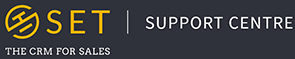Each Organisation in SET has its own dedicated page, with the purpose of this page being to store all information relevant to the organisation in one place, making your data clear and easily accessible.
Organisation Details
The Organisation Details widget contains the basic organisation information you will need the most. You can also click on the pencil icon in the top right corner of this widget to edit the organisation.
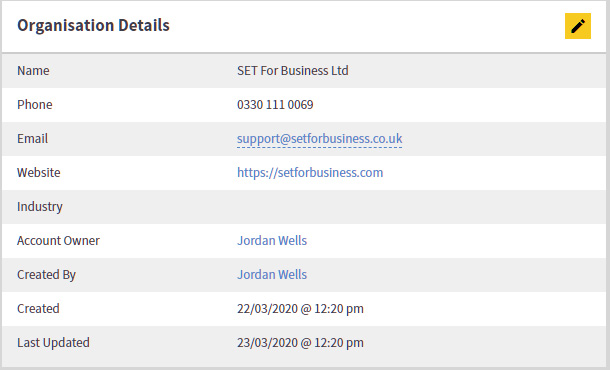
Tags
Here you can view all of the tags you have attached to your organisations. To edit, remove or add tags, you must edit the organisation, by clicking on the pencil icon in the Organisation Details widget.

Addresses
This widget can be used to add, edit or remove addresses associated with the organisation. This section can be used to track one or multiple office locations.

Contacts in this Organisation
This widget can be used to view which contacts in your SET account are part of the business in question, along their various job titles. Clicking on the yelow “+” button in the top corner of this widget will allow you to create a new contact to be added to this organisation.

Opportunities
This widget displays all Opportunities, both open and closed, attached to this Organisation.
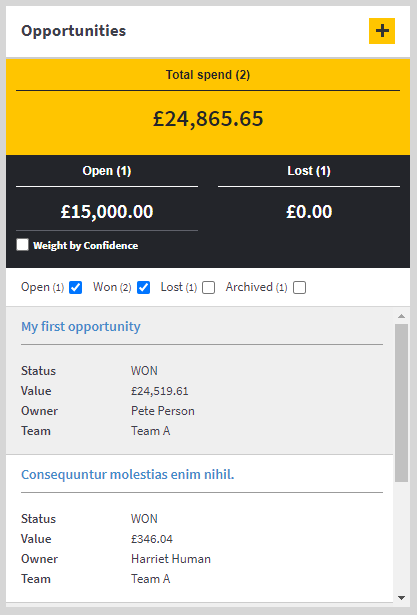
Products this organisation has purchased
This section is automatically populated as you sell through “Won” Opportunities attached to the organisation. As you win an opportunity attached to the business, any Products this opportunity contains will be moved from “Products this Organisation has not Purchased” to this widget.

Products this organisation has not purchased
Similar to the previous widget, this section tracks all Products saved in your SET account which you have not sold to this organisation.
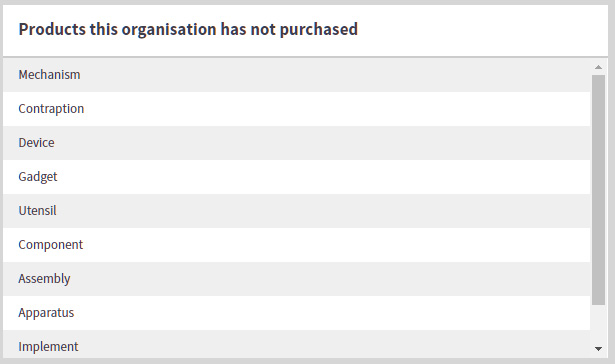
Activities
The Activities widget stores all upcoming activities attached the the organisation in question. Here you can use the yellow “+” button to create a new activity in the organisation, or edit each activity individually.

Activity History
The Activity History widget contains all completed or cancelled activities related to the organisation. It is always worth looking through this section prior to any call or meeting with the business, to make sure you know what has been previously discussed and keep yourself up to date.

Notes
This widget can be used to add a new note to the organisation, or review all notes attached to the record. Once a new note is created, this can be edited or deleted at any time.