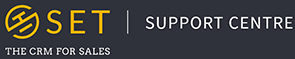You can access previously saved reports through the main reporting page. You can get to this page by clicking on the “Reports” option from the main drop down menu in SET. This page is split into three main sections. The first of these is four yellow buttons which you to create a new report in SET. The second is “Your Saved Reports”, which allows you to access reports you have previously created in SET. The third and final section is the “Reports Shared With Me” section. This allows you to access reports created by other users in SET, which have been shared with you.
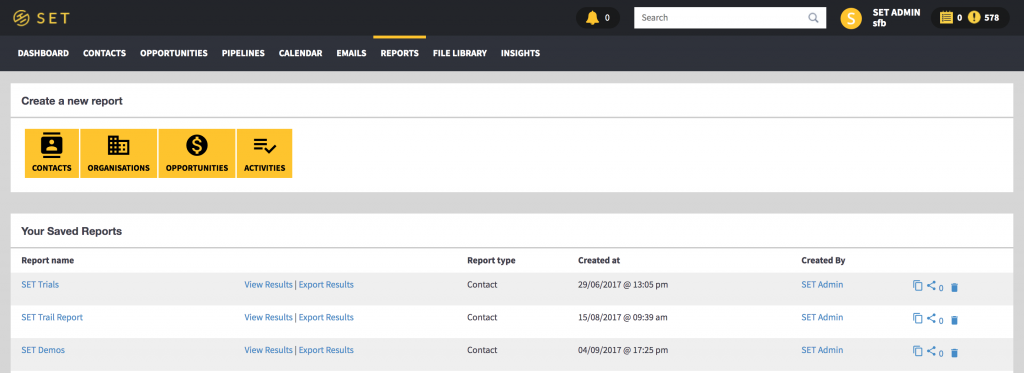
Your Saved Reports
This section allows you to view all your saved reports in SET. Here you also have shortcuts to view your report online or to export your report as a CSV file. Next to each report, you can also see which user the report was created by, the type of report created (Contact, Organisation, Opportunity or Activities) as well as buttons which allow you to create a new copy of the report, share the report with another user, or delete the report. Clicking on the share button will display a pop up window with a list of all users in your account. Click on the box next to each user to select them, then click “Save”.
Clicking on the title of the report will also take you to the report creation page, where you will be able to edit your saved report. When you are done making changes to your report, click on the pencil icon next to the name of your report, then click “Save”.
Reports Shared With You
This section allows you to view all reports in SET which have been created by another user. Here you also have shortcuts to view this report online or to export the report as a CSV file. Next to each report, you can also see which user the report was created by, the type of report created (Contact, Organisation, Opportunity or Activities) as well as a button which allow you to create a new copy of the report.