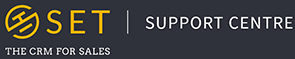Products and Pricebooks allow you to store specific items or services in SET which can be added to an Opportunity. Adding a saved product to your Opportunities, rather than a series of line items, will allow you to track the activity, stock and performance of the services or items your business provides to your clients.
Products
Products can be added, changed or removed in SET by clicking on the “Opportunities” tab along the main menu in SET, and then selecting “Products” from the resulting drop down menu. Here you then have the option to add a new product to your account, or view all products created in the system.
When adding a new product, you must assign a name to the item in question, with the option to also add a short description, a long description and a cost. Adding a cost to your Product will allow you to manage the Gross Profit of your Opportunities, as well as the total income value.
When viewing all products in SET, you can also click on each of these items to visit their Product page. Each Product page contains a summary of the name, description and cost of an item, as well as the history of the Product and organisations in your account who have previously purchased the item. To edit a Product, click on the “Edit” button on the Product page.
When editing a product, you can delete or archive a product. Deleting the product will remove it entirely from the system, whilst archiving a product will remove it from your pricebook, without deleting it completely from your account, should you want to reinstate your product in the future.
Pricebooks
A Pricebook in SET is a list of Products. Pricebooks allow you to group together Products and add a price to each of the items selected. This system allows you to include one Product in multiple Pricebooks, and assign a different price to the same Product in two different Pricebooks. This is especially useful when your business provides a service or item with different pricing strategies.
Pricebooks can be added, changed or removed in SET by clicking on the “Opportunities” tab along the main menu in SET, and then selecting “Pricebooks” from the resulting drop down menu. Here you then have the option to add a new Pricebook to your account, or view all Pricebooks created in the system.
When creating a new Pricebook, you are presented with the list of Products in your SET account. Click on the check boxes along the right side of the page to add an item, and type their default price into the text box to the left of this check box. Once you have selected all of their relevant Products, scroll to the bottom of the page and click the “Save” button.